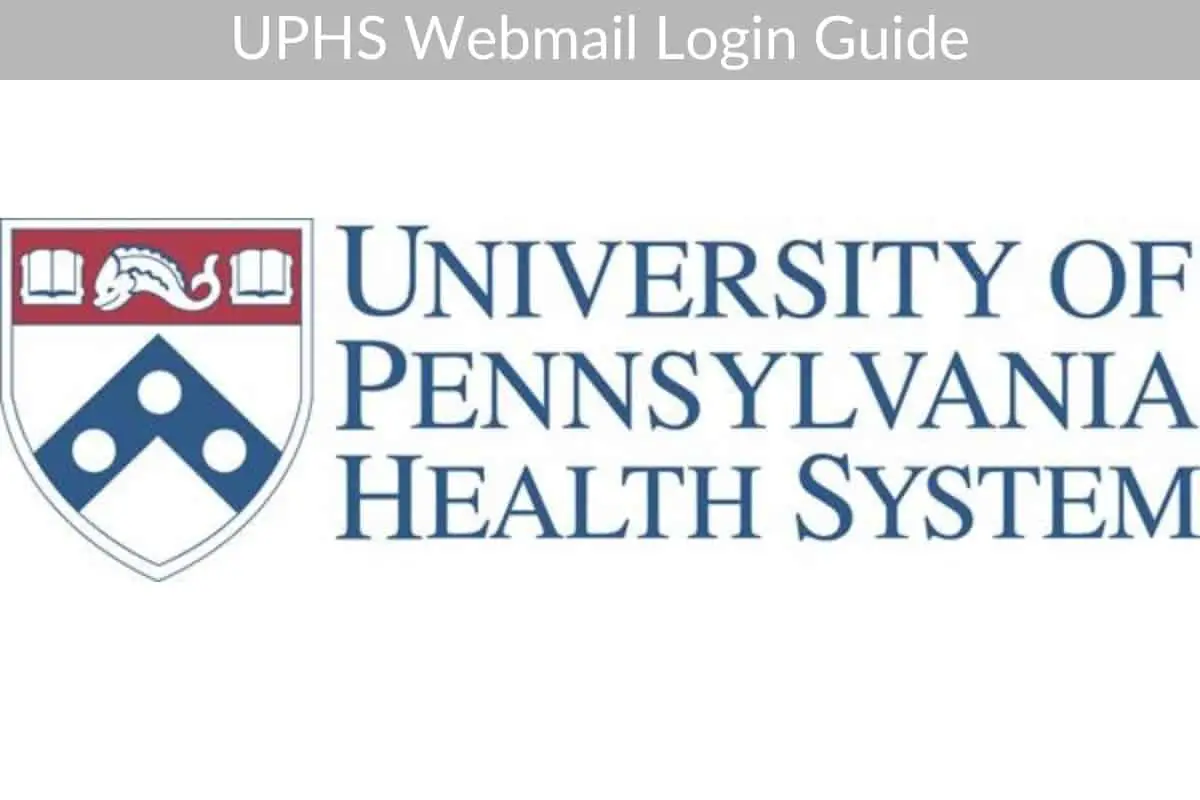Table of Contents
The University of Pennsylvania Health System, or UPHS, is a research and clinical care healthcare organization operating as University of Pennsylvania’s Penn Medicine division in Philadelphia, Pennsylvania. UPHS employees used to be given access through the UPHS webmail portal. Now, Penn Medicine’s webmail access portal has been moved to pennmedaccess.uphs.upenn.edu. This guide provides step-by-step instructions on how to log in to your former UPHS webmail account, by inputting your authentication details in the new UPHS employee login portal.
*This post may contain affiliate links. As an Amazon Associate we earn from qualifying purchases.
UPHS Webmail Login Guidelines
Here are the steps you need to follow to sign in to the UPHS network on a computer:
- Go to the new UPHS login page at pennmedaccess.uphs.upenn.edu.
- Enter the Username associated with your UPHS employee account in the indicated field.
- Type in your UPHS password in the next field.
- Press the “Logon” button to enter your account.
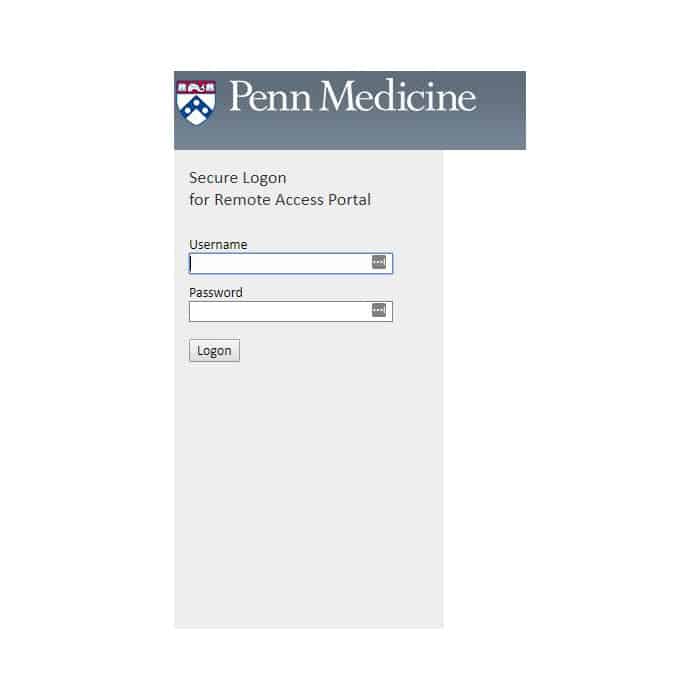
UPHS Webmail Mobile Login Guidelines
You can also log in to your UPHS account on your mobile device. You can do it just by opening your preferred mobile browser, and visiting the pennmedaccess.uphs.upenn.edu online portal (as indicated below).
- Open the browser on your mobile device, and go to the UPHS login portal linked above.
- Type in your Username and UPHS Password.
- Click “Logon” to complete the UPHS mobile login process.
UPHS Webmail Mobile Login Guidelines for Apple Devices
You can also access your UPHS account using a mobile app. However, you will also need your computer to set this up. Here are the specific steps you need to follow on your computer and Apple device:
- After logging in on a computer, go to “Start Setup.”
- Choose the “Mobile Phone” option, and click “Continue.”
- In the requested field, add your phone number, and check the “This is the correct number” box.
- Click “Continue.”
- On the next page, select the “iPhone” option.
- Click “Continue.”
- Now, get your phone, and download the Duo Mobile app from iTunes, then open it.
- Go back to your computer, and click on the “I have Duo Mobile Installed” link.
- On your phone, in the app, tap the “+” sign. This will open your camera.
- Use it to scan the barcode that appeared on your computer. This will create a Penn Medicine profile in the app.
- On your PC, choose “When I log in” from the drop-down list.
- Click the “Continue to Login” link.
- You can now login to your account on the Duo Mobile app.
UPHS Webmail Mobile Login Guidelines for Android Devices
Here are the steps to follow to sign in to your UPHS account on an Android device:
- Go to Google Play and download the Intune Company Portal app.
- Open the app, and choose the “Sign In” option.
- Input your Penn Medicine email in the requested field.
- You will be taken to the login page, where you have to input your username and password.
- Click “Logon.”
- Accept the privacy policy and terms.
- You will be taken to another page, where you have to tap “Begin.”
- On the next page, tap “Continue,” then “Continue” again, and finally “Enroll.”
- This will take you to a new page, where you have to tap “Activate,” then “Confirm,” and “Continue.”
- Now, you have successfully configured the Penn Medicine Company Portal.
- The next step is to install the Outlook app that you can find in the portal.
- The link in the portal will take you to Google Play, where you can install the app.
- Accept the app’s configurations.
- Open the app, then add your Penn Medicine email address, and tap “Continue.
- You should now be able to access your account.
UPHS Webmail Login – Additional Troubleshooting
If you are having trouble accessing your UPHS account, make sure your internet connection is working correctly, or your mobile device has an active data or Wi-Fi connection. Also, ensure cookies and JavaScript are enabled on your web browser application. If you can’t remember your username or password, you will have to contact your employer directly.
Penn Medicine Support Staff are available for problems or questions related to your UPHS webmail account. You can also contact UPHS via their Contact Us page, or call UPHS Customer Service at 800-789-7366. On the UPHS website, you can also find Employee Resources and Customer Support information.
Recommended Read: Duke Webmail Login