Table of Contents
Zales is one of the biggest jewelry retailers in North America and Puerto Rico. It was founded in 1924 by Morris Zale, William Zale, and Ben Lipshy, and is headquartered in Irving, Texas. Apart from selling jewelry, the retailer has also been selling appliances and cameras. The Zales credit card is a store credit card that was designed for people looking for a low-cost way to buy jewelry. In this login guide, we’ll walk you through the steps of logging into the Zales credit card login portal.
*This post may contain affiliate links. As an Amazon Associate we earn from qualifying purchases.
Zales Credit Card Login Guidelines
Follow the steps listed in this section to log into the Zales credit card portal via a computer.
- Go to creditservices.zales.com.
- Click on the “Manage Account” option.
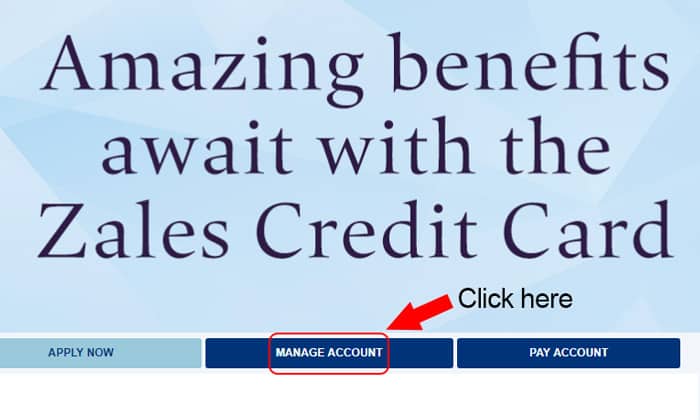 The Zales login form will open in a new page.
The Zales login form will open in a new page.- Under the “User Name” field, enter your username.
- Under the “Password” field, enter your password.
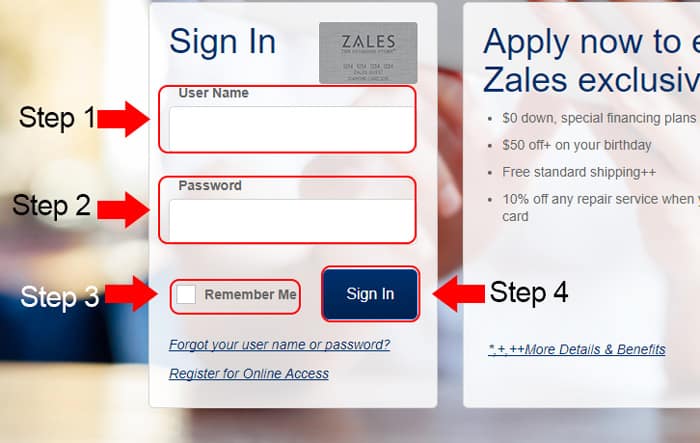 Place a tick in the “Remember Me” box if you are signing in on a secure computer.
Place a tick in the “Remember Me” box if you are signing in on a secure computer.- Click on the button marked “Sign In” to get to your account.
Zales Credit Card Mobile Login Guidelines
Follow the steps listed in this section to log into your account via a mobile device’s browser.
- Visit creditservices.zales.com on your mobile browser.
- Tap the “Manage Account” option to access the Zales login form.
- In the first field, enter your username.
- In the second field, enter your password.
- Check the “Remember Me” box if you want the website to remember your login credentials.
- Tap the “Sign In” button to complete the login process.
Zales Credit Card Login – Additional Troubleshooting
When you type an incorrect user name, password, or both, you may receive the error message “There’s no match for this username and/or password.” When logging into your account, ensure that you are entering the correct login credentials, and that the caps lock function is off when typing your password.
Another problem you may encounter during the Zales credit card login process is a forgotten or lost username. Use these steps to retrieve a lost/forgotten username:
- Go to the Zales Manage Account page.
- Click on the “Forgot your user name or password?” link.
- The username/password reset page will be displayed.
- Enter your account number in the top field.
- Enter your ZIP code or postal code in the next field.
- Enter your Social Security Number (last four digits) in the last field.
- Tap the “Find my Account” button.
- Follow the prompts on your device’s screen to complete the username/password recovery process.
Zales may temporarily suspend your account if you have made several unsuccessful login attempts. If this happens, Zales will send you an email message (to your primary email address) with instructions on how to unlock your account. If you do not receive the email, contact a customer service representative to have your account unlocked.
If you need further help with the login process, talk to a member of the Zales credit card support team at 844.271.2708 or 888.819.1918 (TTY). You can also contact Zales via their Contact Us page.

