Table of Contents
*This post may contain affiliate links. As an Amazon Associate we earn from qualifying purchases.
The largest school district in the US, the New York City Department of Education has over a million students in 1,800 schools. With the Special Education Student Information System (SESIS), you can view and manage your student caseloads. These SESIS user login instructions show you how to log into your account on a computer and mobile device, and view student information. The NYC SESIS login process at sesis.nycenet.edu is easy, so read on to get started.
SESIS User Login Guidelines
Here are the steps you need to follow to sign into the SESIS portal page from your computer or laptop:
- Open your browser, and access the SESIS login page.
- Leave the School/District ID field at the default ‘NYCONFIG’ entry.
- Enter your DOE User ID in the User ID field. Enter the User ID as “Centraluser ID” replacing ‘user ID’ with your personal one. ‘Central’ should already be pre-populated.
- Type in your password in the next field.
- Click on the orange “Sign In” button to access your account.

SESIS User Mobile Login Guidelines
You can also reach the SESIS portal and log into your SESIS account from your mobile device by following the directions below. You can access your SESIS account from your Apple or Android device.
- Open the browser from your mobile device, and access the SESIS login page at sesis.nycenet.edu.
- Leave the School/District ID field as is.
- Type in your DOE User ID as follows: ‘Centraluser ID’, where user ID is your personal ID.
- Enter your password below the User ID field.
- Tap the ‘Sign In’ button to complete the login process.
Note: Currently, there are not any apps available for Android and Apple devices. If you wish to access your account on the go, follow the instructions in the previous section.
SESIS User Login – Additional Troubleshooting
You may have issues when logging into your SESIS account. Luckily, the NYC Department of Education has resources available to help troubleshoot any issues that you may have during the SESIS log in process. If you need to reset your password, follow these steps:
- Access sesis.nycenet.edu.
- Under the login credential boxes, click on “To reset your password click here.”
- Type in your last name, employee ID, and the last four digits of your SSN. You can find your seven-digit employee ID on your paystub, listed as a reference number. You can also call HR Connect at 718-935-4000 to get your employee ID.
- Click “Submit” to reset your password.
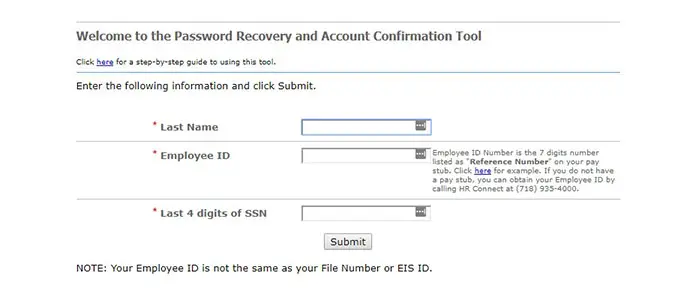
For other NYC SESIS login issues, you can call 718-935-5100, or you can open a ticket. At the bottom of the screen, click where it says “please click here to obtain assistance”. Thus, you can easily solve any SESIS user login problems you might encounter. If you’re looking for more information on the Special Education Student Information System, SESIS also provides a link for that.
Recommended Login Guide: Great Lakes Student Loans

