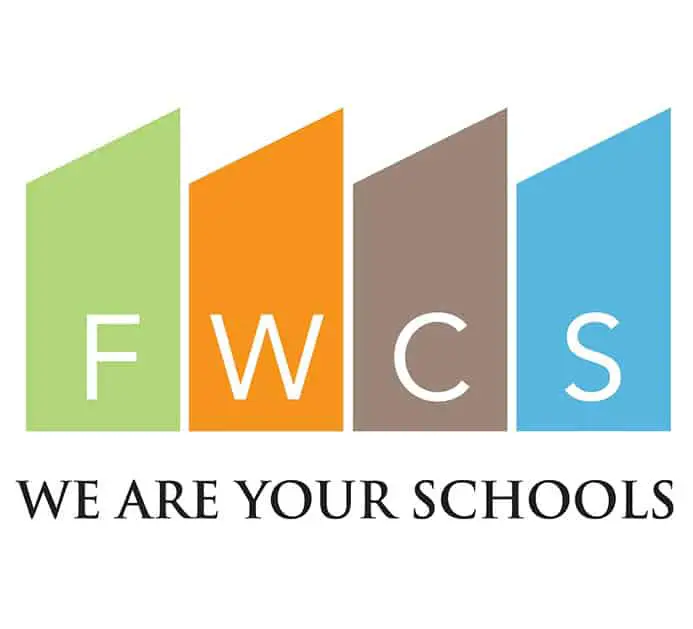Table of Contents
Fort Wayne Community Schools is a progressive educational system supporting 50 schools, more than 4,000 staff members, and over 30,000 students. The FWCS webpage connects faculty, staff, and parents seamlessly. The FWCS webmail login portal allows members to login to their accounts, stay informed about key functions, administrative messages, and faculty business. This guide will detail the steps necessary to assist you in successfully accessing and logging into your FWCS webmail account, regardless of whether you are a faculty member or a parent.
*This post may contain affiliate links. As an Amazon Associate we earn from qualifying purchases.
FWCS Webmail Login Guidelines
Employees
The following steps are required to authenticate you into your FWCS webmail account if you are an employee.
- Go to the FWCS homepage at www.fortwayneschools.org.
- Hover with the mouse over the blue button at the top of the page marked “Employees”.
- A drop-down menu will appear, from which you have to select FWCS Office Email.
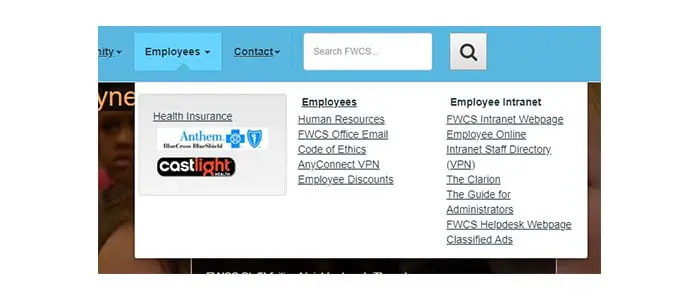
- A pop-up window will appear notifying you that you are about to access an external website.
- Click “OK.”
- Enter your email in the empty field provided.
- Click “Next” to move on to the next step.
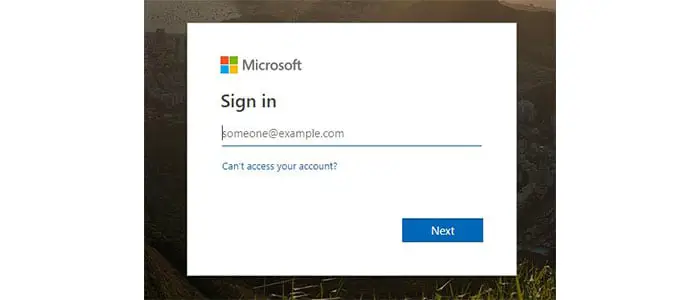
- Enter your password.
- Click the button marked “Sign in” to log in.
Parents
If you are a parent trying to log in to your FWCS account, follow these steps:
- Go to www.fortwayneschools.org.
- Find the blue button at the top of the page marked “Parents/Students”.
- Choose the option Parent Portal.
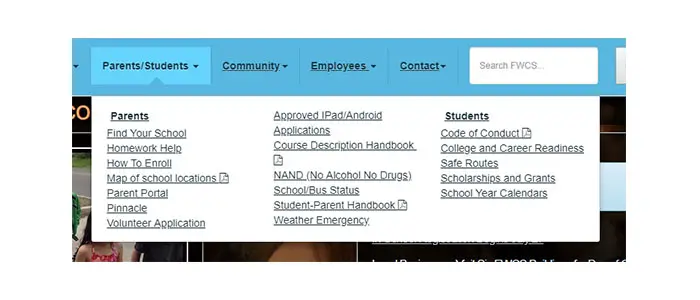
- Click the blue Log In/Create Account button.
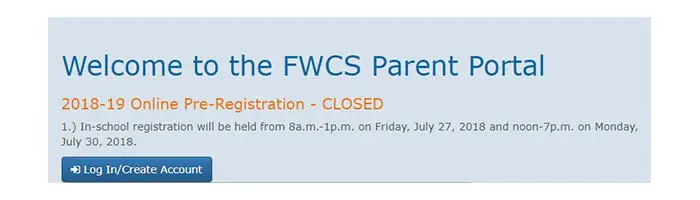
- On the following page, input your email and password in the boxes at the left side of the page.
- Click Log In to access your account.
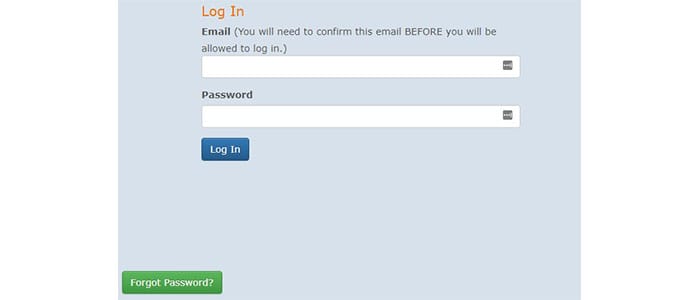
- If you don’t have an account just yet, create one using the box at the right side of the page.
FWCS Webmail Mobile Login Guidelines
It is also possible to access the FWCS webmail login portal using a mobile device. For this option, the steps are below.
Employees
- Tap www.fortwayneschools.org into your mobile browser.
- At the top of the page, find the blue “Employees” button.
- Select FWCS Office Email from the drop-down menu that will appear.
- Tap “OK” when the pop-up window appears.
- On the next page that loads, input your email.
- Tap “Next.”
- Input your password next.
- Tap the “Sign in” button to access your account.
Parents
- Enter www.fortwayneschools.org into your mobile device’s browser.
- On the page that loads, find the blue button marked “Parents/Students.”
- In the drop-down menu that appears, select Parent Portal.
- Tap the button marked Log In/Create Account.
- You will be redirected to a page with a login box and a create account box.
- Use the login box to input your email and password.
- Tap Log In to get access to your FWCS account.
There is no available app for the FWCS Webmail login portal at the moment. However, a talented young student named Chance McKibbon has created an app for students and parents to stay connected. The app is called Fort Wayne Community Schools and it is available for both Android and iOS phones.
FWCS Webmail Login – Additional Troubleshooting
If you have forgotten or want to change your password for the FWCS webmail login webpage as an employee, click the link “Can’t access your account?“. Enter your User ID in the first field, then enter the characters in the captcha. Click “Next” to receive further instructions on how to reset your password.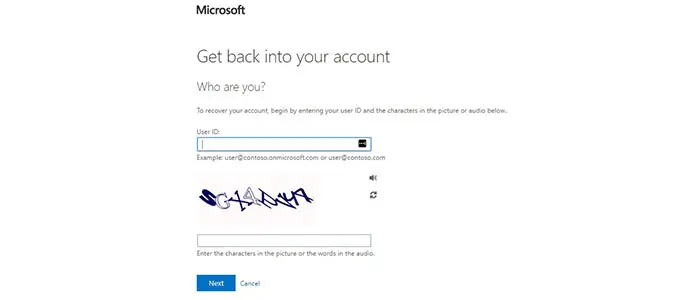
If you come across the issue of a forgotten password as a parent, click the “Forgot Password?” link under the login box. You will be taken to a page where you have to input your email address to reset your password.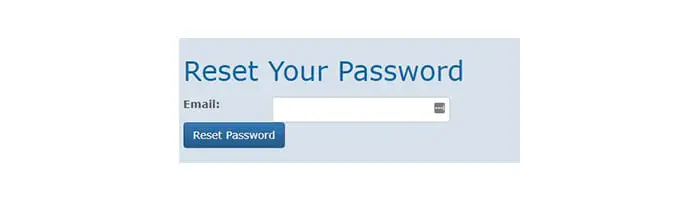
If you need to contact FWCS User Support Services, you can do that at 260-467-2160, or using the Human Resources or the Contact Us pages. If you are a FWCS employee, you might also find the Employee page useful.
Recommended Read: MobyMax Login