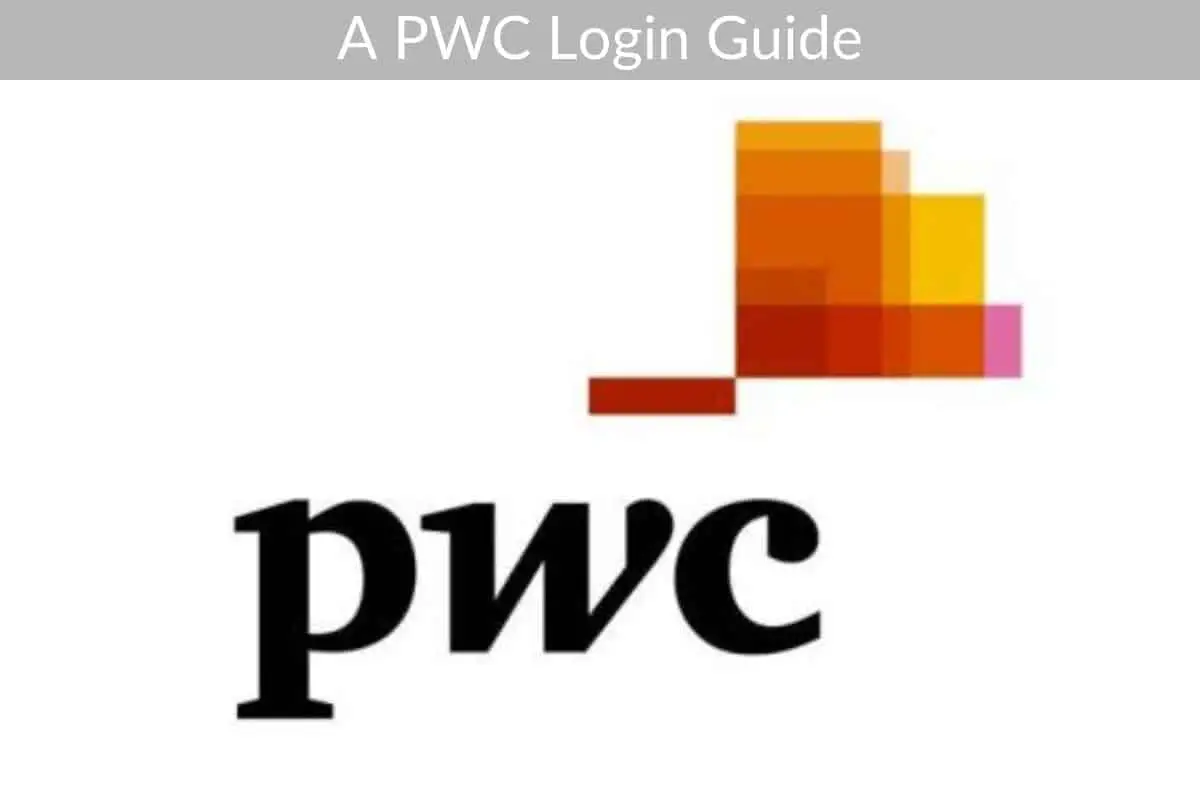Table of Contents

PwC is a global network of firms that offer both tax and consulting services. With their global network of over 250,000 people in nearly 160 countries, PwC can help businesses grow. Besides tax and consulting-related services, they are also helping in the areas of cybersecurity, privacy, forensics, and human resources.
*This post may contain affiliate links. As an Amazon Associate we earn from qualifying purchases.
This guide will help walk you through the PwC login process of their site. If you are new to their website, you may have difficulty getting set up, so we will make it as easy as possible for you.
How to Log into PwC
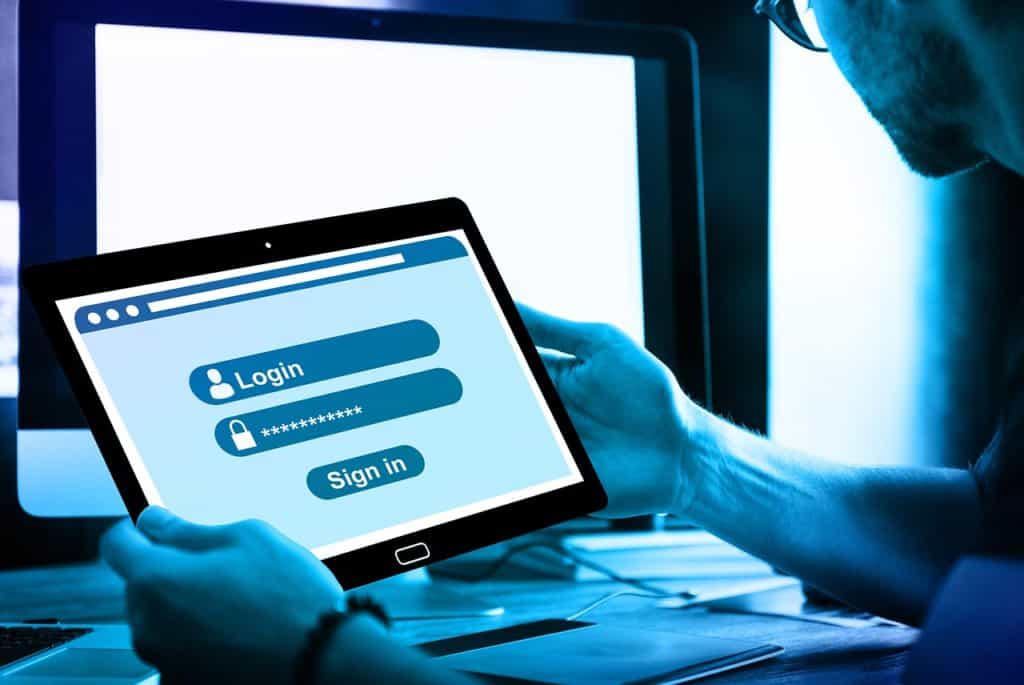
Before you can log into PwC’s website, you will have to register an account. Here are the steps you will need to take to do this.
- Enter https://www.pwc.com into your internet browser.
- Click on the “My account” button in the upper right-hand part of the website. You should see a small downward arrow. Click on it to reveal a dropdown menu.
- Click on the big red “Register” account.
- You will be met with a form to fill out. On this form, you will have to provide your email address, full name, last name, new account password, country, organization, and job title.
- You will also see three boxes which must be checked to complete the registration. You have the option under the two marketing consent statements to decide whether you want PwC to send you marketing materials or not. The third box must be checked to acknowledge you read PwC’s privacy statement and terms of conditions.
- Click on the big red “Register” button to submit your form.
- A message will display on your screen notifying you that an activation email was sent to you. You will have to follow the instructions emailed to you so you can complete the PwC login process. Click on the big red “Continue” button.
- Open the email you received from PwC and follow the instructions provided to you. You will be told to click on the activation link in the email, which will be a big red button which says, “Click here to activate your account.”
- After clicking the button, you will be taken to PwC’s website. You will notice that you are already logged into your account.
That is all there is to it! You should now be able to log in and out of your account with no issues.
Account Login Issues
If you have issues with the PwC login process, such as forgetting your password, you can take the below.
- Enter https://www.pwc.com into your internet browser.
- Click on the “My account” button in the upper right-hand part of the website. You should see a small downward arrow. Click on it to reveal a dropdown menu.
- Click on the gray “Sign in” button.
- Click on the “Forgot/Reset Password” link.
- On the new page, enter the email address you registered an account with.
- Click on the big “Reset Password” button. You should receive an email with instructions on how to log in and change your password to a new one.
These are all the steps you need to take to both create an account and get back into your account if you get locked out.