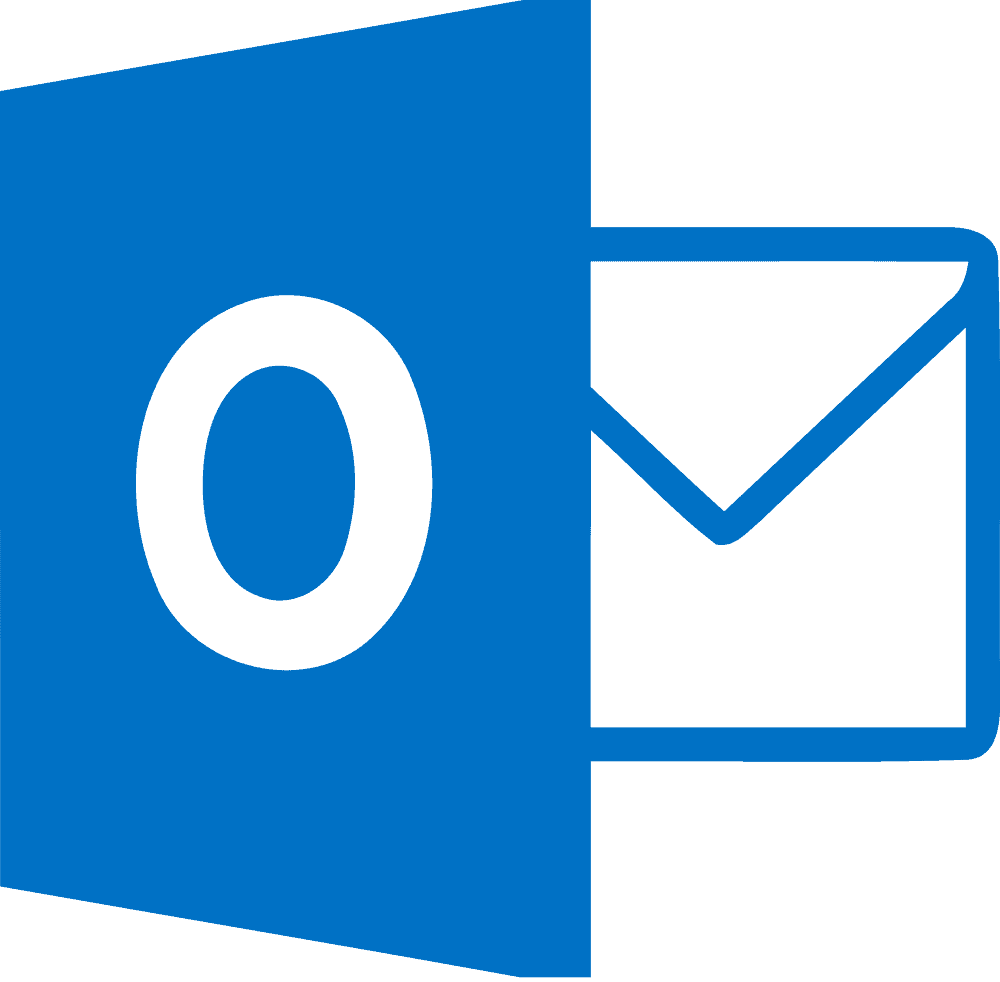Table of Contents
*This post may contain affiliate links. As an Amazon Associate we earn from qualifying purchases.
If you are currently unable to access Outlook’s services, then check out our Outlook mail guide. We will teach everything you will ever need to know about how to retrieve your lost passwords and show you the most common fixes to your Outlook Mail login related issues.
Outlook Mail is one of the most popular electronic mail services on the market, offering many productivity tools. One of the most common issues when working with Outlook’s mail service is the inability to access the account.
So, the next time you’re having a problem accessing your Outlook info, follow our step-by-step Outlook mail login tutorial, and you won’t have any problems.
Outlook Mail Login Instructions
There are two major methods to access your Outlook account:
Method I
- Go to Microsoft’s Live login page by clicking here. This link will take you directly to the login page without needing to search for the exact address.
- Please type in your e-mail address or your phone number in appropriate field;
- Please submit your password;
- Check to see if the information you’ve provided is correct.
- Alternatively, if you don’t want to submit your credentials every time you need to access your account, check the “Keep me signed in” button.
- When ready, click the “Sign in” button to access your account.
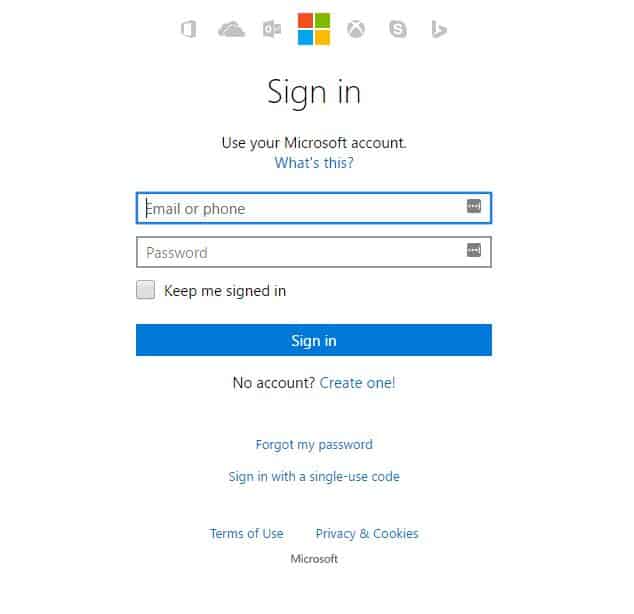
Method II
The second method involves the use of your phone number. Note that this method will circumvent the normal login procedure (username and password).
- Go to the Outlook Mail login page by clicking here.
- Enter your e-mail or phone number in the first field;
- From the “Phone Number” section, please use the drop box to select your phone extension;
- Under “Extension” drop box, please input your phone number;
- Check to see if the information is correct;
- When ready, please press the “Text me the code” button. You will be automatically redirected to the Sign in page, where you will have to write your e-mail/phone number and the authorization code. You will receive this code on your phone via SMS. Note that certain taxes may apply upon sending the request.
- If you already got a Single-use code, please click on the “Already have a code?” button, and write in your code.
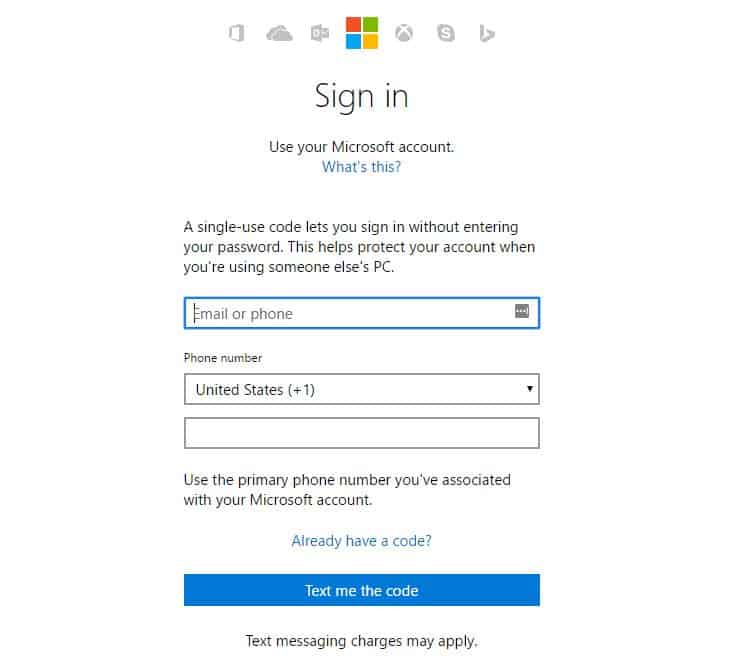
Outlook Mail Login Password Difficulties
During the Outlook mail login process, you may or may not encounter some technical difficulties. In our experience, we have determined that one of the leading causes of a failed login attempt is a miswritten password or username.
If you receive the message “Password/username invalid” please type your credentials again. Be careful not to have CAPS LOCK on, because both text boxes are case sensitive. Furthermore, when using your phone number/single-use code, be careful to type all the digits correctly.
Now, if neither one of the fixes mentioned above do not work; you may have to reset your password manually.
Here’s how to perform this operation:
- Go to the Outlook mail login page by clicking here.
- Under the “Sign in” button, please click on the “Forgot my password” link to start the password recovery process. You will be automatically redirected to the password reset page.
- Please select the answer which suits your situation the best. You can choose between “I forgot my password”, “I know my password, but can’t sign in” or “I think someone else is using my Microsoft account.”
- Please type in your phone number or e-mail address.
- Write the captcha code you’ll see on the screen. If you don’t recognize the characters, click the “New” button to get another challenge. Alternatively, you can click the “Audio” button, to get an audio challenge.
- When ready, click the “Next” button to continue with the password reset process.
- Microsoft will automatically send a mail to the designated address. This e-mail will contain the password reset link. Open the mail and click on the provided link.
- Enter your new password, confirm it and click on the “Finish” button to complete the password recovery process.
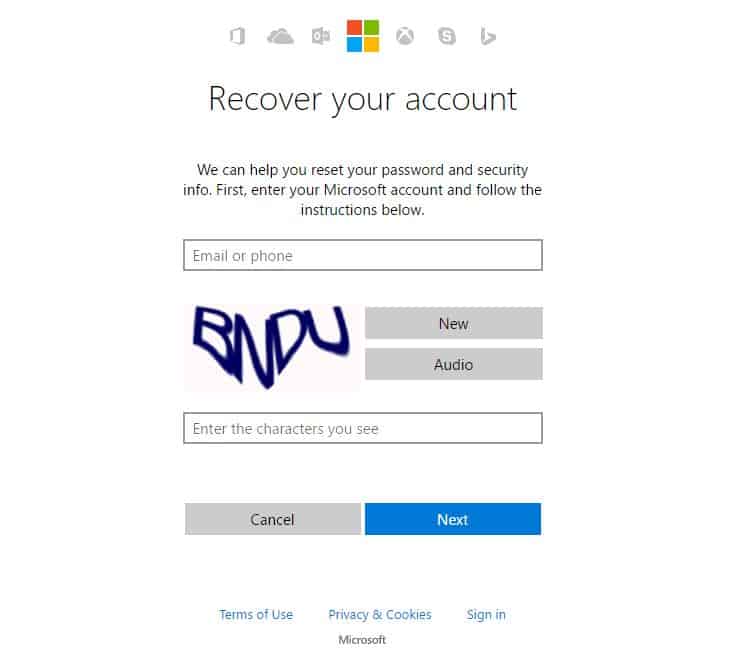
Outlook Mail Login – Additional Troubleshooting
If none of the methods listed above does not work, then you may have a hardware/software related issue. We have compiled a small list of the most common occurring hardware and software problems, as well as their fixes.
- Slow or not Internet connection – check your internet connection. Reset your Wi-Fi adapter or unplug and plug your broadband cable.
- JavaScript Environment outdated – check you JRE version. If it’s not up to date, please head to Oracle.com and download the latest version.
- Cookies are not enabled – head to your browser’s privacy section and check to see if cookies are enabled.
- Firewall- Check to see if your browser is allowed to pass through the firewall. If not, you may have to add your browser to your firewall’s exceptions list.
- No privileges. If you’re not signed in as Admin, please check to see if you have the right privileges. Contact your Admin for additional information and help.
If you have any additional questions about the Outlook mail login platform or Microsoft’s services in general, please feel free to contact the company directly, by using the contact service section on their page.
Photo credits: 1