Table of Contents
*This post may contain affiliate links. As an Amazon Associate we earn from qualifying purchases.
IMVU is an online social entertainment platform founded in 2004. The platform allows members to use 3D avatars to connect with new people, chat, and play games. Currently, IMVU has more than 4 million active users. Additionally, it has the largest virtual goods catalog, with more than 30 million items. This login guide will list the steps for signing into the IMVU login portal.
IMVU Login Guidelines
In this section of the guide, we’ll list the steps for logging into the portal via a computer’s web browser.
- Open any web browser (Chrome, Safari, Firefox, or Internet Explorer), and go to the IMVU website.
- On the website, click on the “LOG IN” link at the bottom of the page.
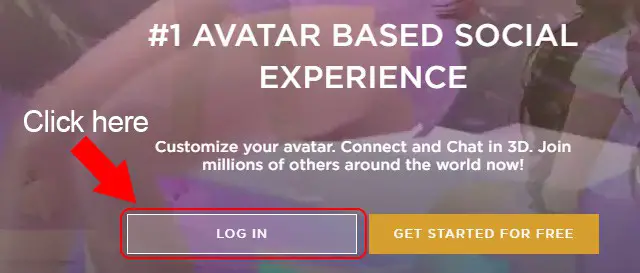
- The IMVU login form will be displayed.
- Type your username/email address in the first text box.
- Type your password into the next text box.
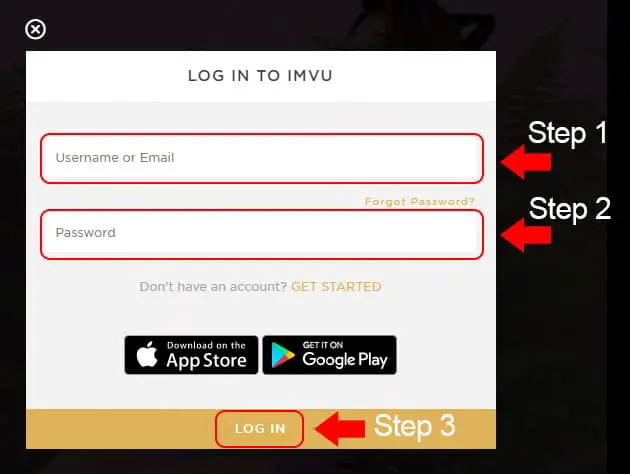
- Click on the “LOG IN” button.
- Once the system verifies your login details, you will be redirected to your account’s dashboard.
IMVU Mobile Login Guidelines
In this section of the login guide, we will discuss the steps for signing into the IMVU portal via a mobile device’s internet browser.
- Launch any web browser on your phone, and go to the IMVU website linked above.
- Tap the “LOG IN” button found at the bottom of the page.
- You will see the IMVU login form.
- Enter your username in the first field.
- Enter your password in the next field.
- Tap the button labeled “LOG IN” to get to your account.
IMVU Mobile Login Guidelines for Apple Devices
- Open the iTunes Store, and search for the IMVU Avatar Social app.
- Download the application.
- Open the app to access the startup page.
- Enter your avatar or email address in the top field.
- Enter your password in the last field.
- Tap “Login.”
- If you entered the login details correctly, you will be redirected to your account’s dashboard.
IMVU Mobile Login Guidelines for Android Devices
- Download the IMVU Avatar Social app from Google Play Store.
- Open the app when the installation process is complete.
- The login page will appear.
- Input your avatar or email address in the first field.
- Input your password in the second field.
- Tap “Login” to complete the login process.
IMVU Login – Additional Troubleshooting
If you’ve forgotten your password, use the steps listed below to retrieve it:
- Go to the IMVU login page, then click on the “Forgot Password” link.
- The password reset page will appear.
- Enter your email address in the available input field.
- Click on the button marked “SEND.”
- IMVU will send you an email message with a link to reset your password.
The IMVU website is optimized to perform best on the most recent versions of Google Chrome, Mozilla Firefox, Safari, and Internet Explorer. Therefore, use an up-to-date version of the browsers mentioned above whenever you want to access the IMVU website. Also, enable JavaScript and cookies to get the best experience while navigating through the website.
If you run into other problems during the login process, talk to a member of the IMVU support team (855.455.5224) for assistance. The IMVU Contact Us page can also be of assistance in such cases.

