Table of Contents
*This post may contain affiliate links. As an Amazon Associate we earn from qualifying purchases.
iBenefitCenter is a service offered by Mercer. In turn, Mercer is a global company dedicated to the development of advantageous retirement plans, healthcare plans, and to offering assistance to employers and employees. As for iBenefitCenter, this is a service accessible to employers and employees which provides a number of features and benefits. Among some of those features, we count setting up a 401(k), changing the contribution amount of a plan, or opting out of a plan altogether. In the following lines, you’ll discover a step-by-step iBenefitCenter Mercer login guide, starting with the fresh registration of a new user. Furthermore, you can also find answers to common troubleshooting problems, so that your experience will run smoothly.
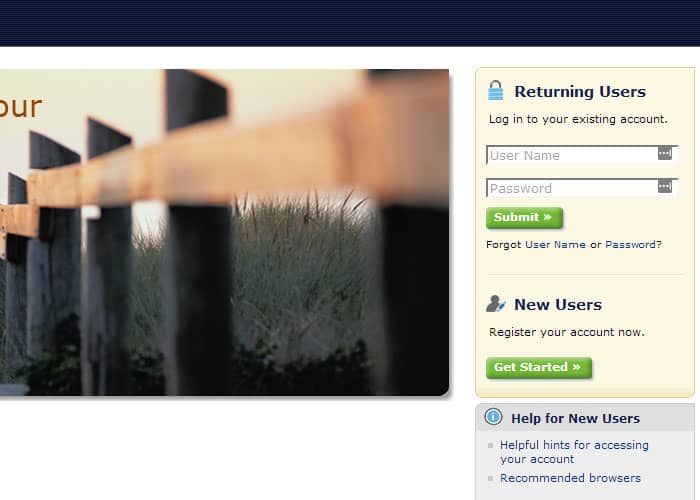
iBenefitCenter Mercer Login Guide
Firstly, to be able to log in and to manage the operations that you need to tend to, you will need to register and create a new account. Here’s what you need to do in order to complete the registration process:
- When accessing the homepage at ibenefitcenter.mercerhrs.com, you will need to log in before you can proceed to navigate either of the services or pages.
- To the right of the page, find the New Users section and then click on Get Started.
- This will direct you to a page displaying a registration form. You will have to fill in the fields with the information requested by the page. Furthermore, at the bottom, you will see a captcha that prevents bots and spam.
- Click on Next and continue with the registration process accordingly.
*Note: Please be mindful that your username and password will need to follow certain guidelines. Otherwise, you will keep getting errors that request you to change them.
*Note 2: While signing up, you will encounter a page that asks for three security questions and your answers to them. Be careful to pick something you can easily remember since they will help you recover your password or username in case you need to.
Now that this is out of the way, you can continue and log in as it follows:
- Return to the
- In the section Returning Users, type in your username and password.
- Finalize the process by clicking
Mobile/Alternative iBenefitCenter Mercer Login Guide
In order to access your account from a mobile device, you simply have to get to the homepage through your browser of choice and follow the same steps as above. The homepage does not differ in any way from the computer version.
As of now, there are no mobile apps which could provide alternative login methods.
iBenefitCenter Mercer Troubleshooting
In case of forgotten username:
- In the Returning Users section, click on Forgot User Name.
- You will see a new page which asks that you type in personal information you’ve previously used to register.
- Continue through the process according to the instructions.
In case of forgotten password:
- In the same Returning User section, click on Forgotten
- Repeat the steps from above.
As of now, the login portal of iBenefitCenter doesn’t provide any methods of customer service nor a FAQ that could help you with other potential troubleshooting situations.
