Table of Contents
*This post may contain affiliate links. As an Amazon Associate we earn from qualifying purchases.
Comporium Inc. is a privately held communications company headquartered in Rock Hill, South Carolina. It ranks as the 13th largest telephone provider and 27th largest cable television operator in the United States. The company provides voice, digital video, data, wireless, and home security services. In this post, we’ll discuss the steps for logging into the Comporium webmail login portal.
Comporium Webmail Login Guidelines
Following these steps, you’ll be able to login to the Comporium webmail portal on a computer’s browser.
- Open an internet browser on your computer; it can be Firefox, Opera, Safari, Chrome, or Internet Explorer.
- Go to webmail.comporium.net.
- Identify the login section.
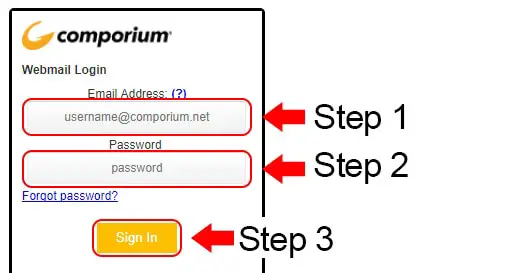
- Under the email address field, enter your username ([email protected]).
- Under the password field, enter your password.
- Click on the button marked “Sign In.”
Comporium Webmail Mobile Login Guidelines
These steps help you login to your Comporium webmail account on a mobile device’s browser.
- Launch your phone’s browser (Internet Explorer, Firefox, Safari, Opera, or Chrome).
- Visit webmail.comporium.net.
- Find the login section.
- You will be able to see two blank fields (email address and password).
- Enter your email address in the top field ([email protected]) and you password in the next field.
- Tap “Sign In.”
Comporium Webmail Mobile Login Guidelines for Apple Devices
- Tap the “Settings” option on the homescreen of your iPad or iPhone.
- Select “Mail, Contacts, Calendars.”
- On the “Accounts” menu, select “Add Account.”
- Select “Add Mail Account.”
- Type your preferred name in the “Name” field.
- In the “Email Address” field, type your full email address.
- In the “Password” field, type your password.
- Type the description of your email account in the “Description” field.
- Tap “Next.” Once you’ve done this, you will have to manually set up the server settings.
- Scroll down the page, and type the following details in the appropriate fields:
Incoming Mail Server
Hostname: mail.comporium.net
Username: (your username will be displayed in this field based on the information you provided earlier)
Password: (your password will be displayed in this field based on the details you provided earlier)
Outgoing Mail Server
Hostname: smtp.comporium.net
Username: Type your full email address
Password: Type the password for your email account - Once you’ve entered all the details, tap the “Next” button.
- Your Comporium email account is now ready for use.
Comporium Webmail Mobile Login Guidelines for Android Devices
- Select “Email” on your device’s home screen.
- Enter your comporium.net email address in the top field.
- Enter your password in the next field, then tap “Manual Setup.”
- There are three options on the next screen (POP3 account, IMAP account, and Microsoft Exchange ActiveSync).
- Select “IMAP account.”
- Enter your email address in the top input field.
- Enter your password in the next field.
- In the IMAP Server field, enter mail.comporium.net.
- In the “Port” field, enter 993.
- In the “Security type” field, enter SSL.
- A new page will appear, enter smtp.comporium.net in the “SMTP server” field.
- Enter SSL and 465 in the “Security type” and “Port” fields, respectively.
- Tap “Next.”
- Make selections for Email size and Email checking frequency, then tap “Next.”
- Your Comporium email account is now ready to use.
Comporium Webmail Login – Additional Troubleshooting
Usually, users that fail to login to their Comporium account do so because of a forgotten password. If you can’t remember your account password, follow these steps to recover it.
- Go to webmail.comporium.net.
- Click on the “Forgot Password” link.
- A pop-up window will appear.
- Enter your comporium.net email address in the top field.
- There is an image below the email address field. Enter the code displayed in the last text box.
- Click the “Submit” button.
- Follow the prompts on your device’s screen to proceed with the password recovery process.
If you need further help, contact the Comporium support team at 888.403.2667. Alternatively, you can contact the company via their Support page.

