Table of Contents
*This post may contain affiliate links. As an Amazon Associate we earn from qualifying purchases.
BComplete is an online service destined for the customers and users of the John Hancock Retirement Plan Services enterprise. Often shortened as simply “John Hancock,” the company provides service programs and plan administrative services mostly founded on the contribution of a sponsor. The sponsor or administrator can fund various investment options in the name of plan participants. Through BComplete, users and customers gain access to their account balance and make certain changes regarding its type and management. There are several steps you need to take before you can get there, however. You will find all the details you need in the BComplete login guide enlisted below.
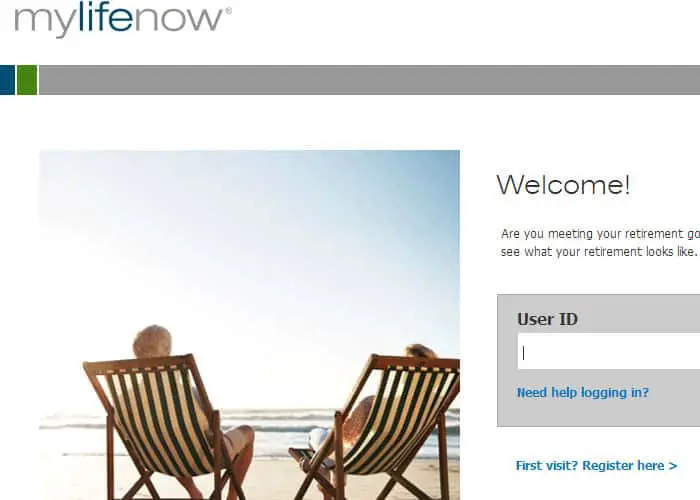
BComplete Login Guide
First of all, you need to open an account before you can login. The process is a fairly simple one and it shouldn’t take too much time. Follow the instructions depicted on the screen and introduce the correct information in the designated areas.
Once your registration process is complete, you can finally login and manage your account. In case you find the process confusing, keep reading to find coherent and comprehensible directions in our login guide below.
- Head to the BComplete homepage which you can find at www.bcomplete.com. You will notice that the logo on the header reads MyLifeNow instead, but you can confirm you are on the right page by scrolling to the bottom. If you see the John Hancock logo on the grey area, you are on the right page.
- Type your user ID in the area with the respective label.
- For security purposes, you will have to click Next to unveil the field where you type your password. This will make you advance to a new page.
- In the new empty field, type your password and finalize the process by logging in. Simply click the button underneath to do that.
Mobile/Alternative BComplete Login Guide
You can access the website and sign in using a mobile device as well. There are some things to keep in mind about this procedure, however. You will find a notice at the end of this guide which explains what you need to do for a mobile login process.
- Launch your browser of choice and type the homepage address.
- When the page loads, you will notice a message which gives you three options: continue to the mobile site, load the full site, or use the Google Play app.
- Select the desired option and then type the user ID.
- For the mobile version, you will need to type in your PIN, which is different from your password for the web version.
*Note: Although the website informs you about the existence of a mobile app, it seems that it’s been removed in the meantime and it’s no longer available.
BComplete Troubleshooting
In case you’ve forgotten any of your login credentials, follow the Need help logging in? link from the login portal. This will make a new page show up, which displays the instructions you need to retrieve your information or reset them.
If you’re having other issues signing in, including technical ones, click on the Help button on the top right of the login portal for a series of common issues and contact details.

