Table of Contents
*This post may contain affiliate links. As an Amazon Associate we earn from qualifying purchases.
FlexiSPY users can monitor all of their devices by accessing their account online. A comprehensive monitoring suite, FlexiSPY offers its users the ability to monitor the mobile devices of their employees, children and any other connected users. To use FlexiSPY to see how your mobile devices are being used, following the instructions below to log in to your account.
FlexiSPY Website Login Guidelines
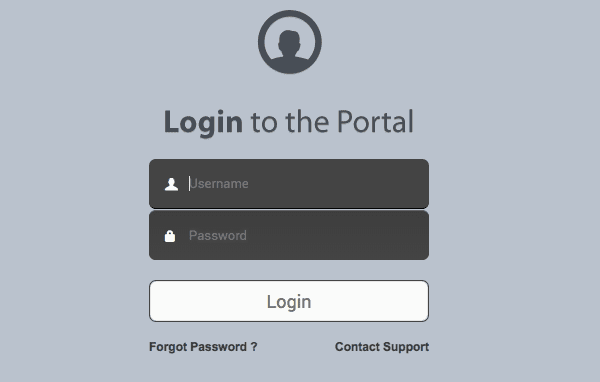
Image via flexispy.com
For security purposes, FlexiSPY users cannot log in to their account directly from the website’s homepage. Follow this procedure to locate the FlexiSPY login page and access your account.
- Go to portal.flexispy.com. Note that this is different from simply typing in “flexispy.com.” Also be careful to avoid imitation websites whose URLs include combinations of “flexispy,” “login,” and so on.
- Enter your username in the “Username” field and your password in the “Password” field. If you’ve forgotten your password, click the “Forgot Password” link below the “Login” button or see the troubleshooting section of this guide.
- Click the white “Login” button below the password field. If you entered the correct information, you now have access to your FlexiSPY account!
FlexiVIEW Mobile App Login Guidelines
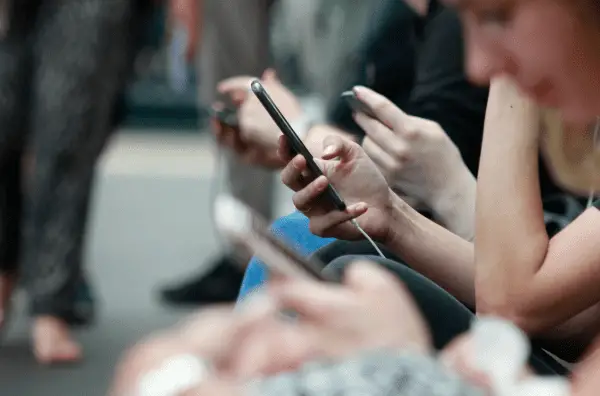
Photo by ROBIN WORRALL on Unsplash
The FlexiVIEW mobile app is one of the most convenient ways to access your account and monitor your devices. Follow these instructions to download the app and log in.
[/et_pb_text][et_pb_text _builder_version=”3.19.9″ text_font=”||||||||” text_font_size=”15px” background_color=”#ededed” custom_padding=”20px|30px|20px|30px”]
- Go to flexispy.com/en/flexiview.html. Alternatively, go to the FlexiSPY homepage at flexispy.com, hover over the “MORE” button on the navigation bar and select “Dashboard Viewer App” under the “OTHERS” section at the right-hand side of the tab.
- On the “FlexiVIEW” for iOS and Android” page, scroll down until you see the “Get FlexiSPY” section near the bottom of the page. Select your device and follow the login and download instructions. You can also access download links by logging in to the web-based dashboard (see the section above).
[/et_pb_text][/et_pb_column][/et_pb_row][et_pb_row _builder_version=”3.19.9″ background_color=”#508801″][et_pb_column type=”4_4″ _builder_version=”3.19.9″ parallax=”off” parallax_method=”on”][et_pb_text _builder_version=”3.19.9″]
FlexiSPY Login – Additional Troubleshooting
[/et_pb_text][/et_pb_column][/et_pb_row][et_pb_row _builder_version=”3.19.9″][et_pb_column type=”4_4″ _builder_version=”3.19.9″ parallax=”off” parallax_method=”on”][et_pb_text _builder_version=”3.19.9″ text_font=”||||||||” text_font_size=”15px”]
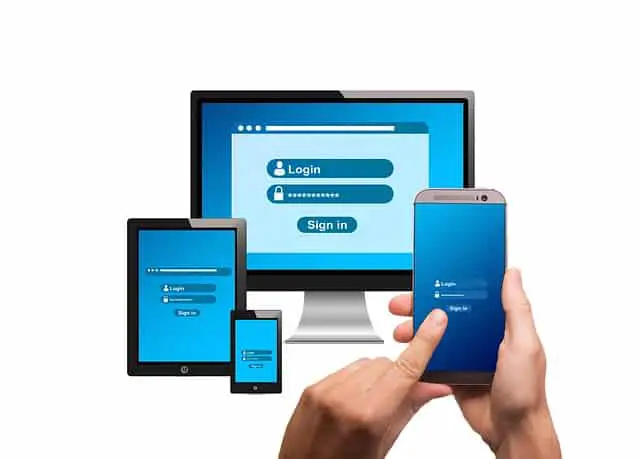
Image by Gerd Altmann from Pixabay
If you’re having trouble logging in to your FlexiSPY account or the FlexiVIEW app, it may be because you’ve forgotten your password or have yet to register an account.
Account Recovery
If you’ve forgotten your password, follow the login procedures for either the website or the mobile app but select the “Forgot Password?” link on the login page. You will be required to enter the username associated with the account, after which FlexiSPY will send a password reset link to the email associated with that account.
Account Registration
If you don’t yet have a FlexiSPY account, go to flexispy.com and select your device from the “Buy Now” link. Note that FlexiSPY is a paid service that does not offer free trials.
[/et_pb_text][/et_pb_column][/et_pb_row][/et_pb_section]

